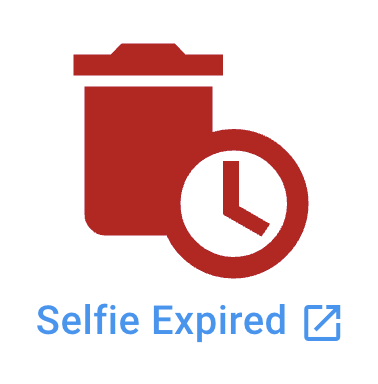
When you see the above screen, it means that the captured selfie has already expired after 24 hours, and it has been automatically deleted.
This happens when your Attendance → Setting → Selfie is set to use Auto Expiring selfie. This option will enable all Attendance selfies to be stored in the Auto Expiring Storage.
Auto Expiring selfie option could be enabled:
- Manually via Attendance → Setting → Selfie OR
- Automatically when you run out of File Storage, i.e. you have insufficient File Storage to store selfies permanently
If you wish to keep selfies for a longer time, you may go to Attendance → Setting → Selfie to change to the Normal option.
Note
Changing the selfie storage option will only affect NEW selfies. EXISTING selfies will be controlled by the previous option when the selfies were captured, i.e. Auto Expiring selfies will not change to Normal selfies or vice versa.